AIDA64 is a tool for testing hardware and software system information. It can display detailed information on every aspect of the PC. AIDA64 not only provides a variety of functions such as assisting overclocking, hardware debugging, stress testing, and sensor monitoring, but also provides a comprehensive evaluation of processor, system memory, and disk drive performance.
AIDA64 is a simplified Windows diagnostics and benchmarking software for home users. AIDA64 offers a wide range of features to assist in overclocking, hardware error diagnosis, stress testing, and sensor monitoring. It has the unique ability to evaluate processor, system memory and disk drive performance. AIDA64 is compatible with all 32-bit and 64-bit Microsoft Windows operating systems, including Windows 7 and Windows Server 2008 R2.
How to use aida641, use AIDA64 to view the computer simple information
Open the computer - system overview, you can see some of the basic parameters of the computer including CPU, motherboard, graphics, memory, etc. (this example uses the high-end games provided by Raytheon - P155)
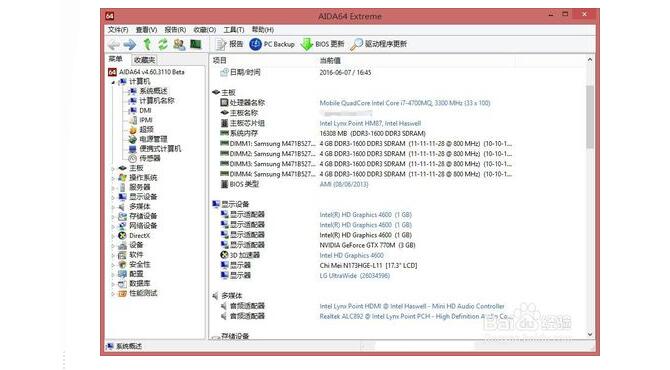
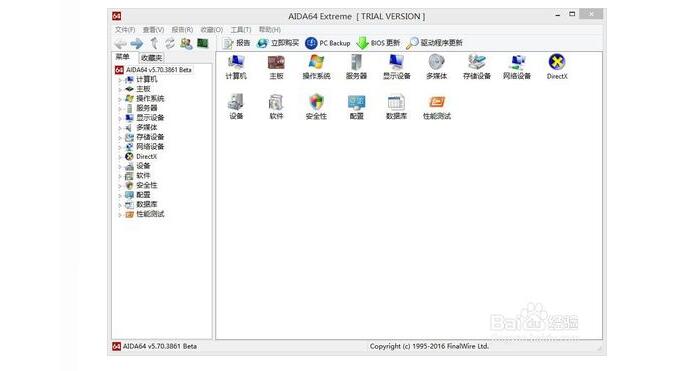
2, using AIDA64 to view the CPU, hard disk temperature approach
AIDA64 open the interface, enter the main interface can see more items, used to detect the machine hardware parameters and models, here we click on the computer - sensor, you can see the machine's CPU, hard drive, South Bridge real-time temperature and other data . His professionalism is far superior to Master Lu.
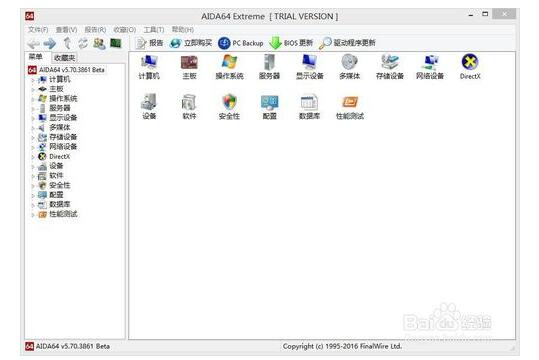
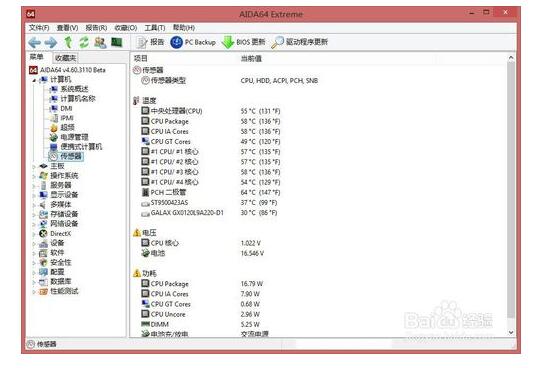
3, use AIDA64 to view the CPU details
In the CPU information we can see the processor's name, architecture, frequency and other relevant information, as well as the CPU's manufacturing process and power consumption.
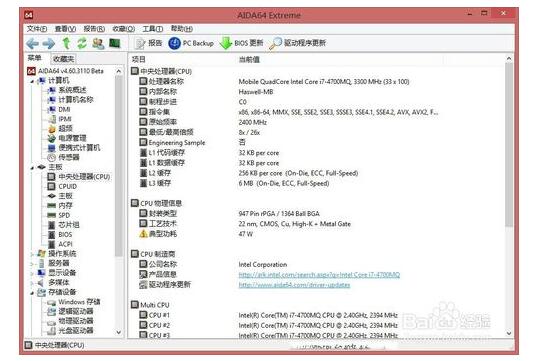
4, AIDA64 view hard disk details
The details of the hard disk can be found in the ATA option of the storage device, such as the interface type, hard disk model, and cache size.
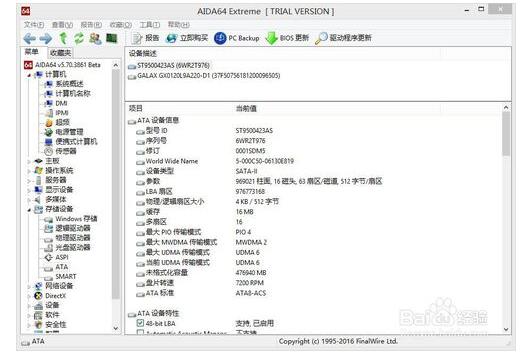
5, common performance software testing
The function in this performance test is still very rich, and it can test the basic performance of memory and CPU.
CPU Queen : It is the ability to test the CPU's branch prediction capabilities and the performance impact of predicting errors. For CPUs with the same main frequency, shorter processing pipelines and more accurate prediction capabilities are even higher in this score. Therefore, it can be seen that not the higher the CPU frequency, the better the CPU performance. This score reflects the true performance of the CPU.
CPU PhotoWorxx: Focus on the CPU's integer computing power, multi-core computing capabilities and computing capacity related to memory bandwidth, using analog digital image processing to evaluate CPU performance. This test requires frequent and large amounts of memory access operations, so this test not only requires high processor requirements, but also has high memory speed requirements. For people who are using video processing, such as video compression and video conversion, the higher the score, the better.
Memory Benchmark: This function can clearly see the memory and performance parameters.
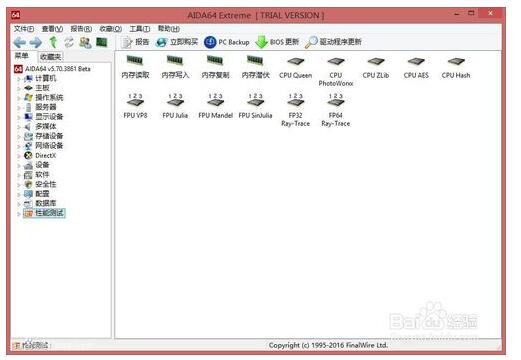
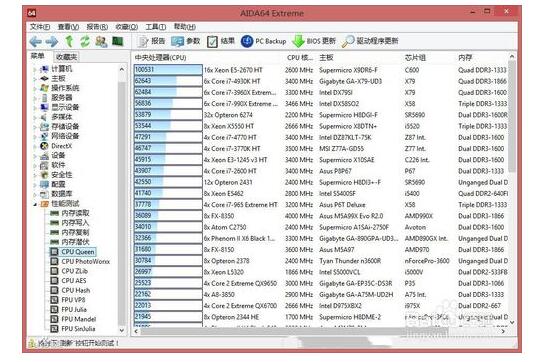
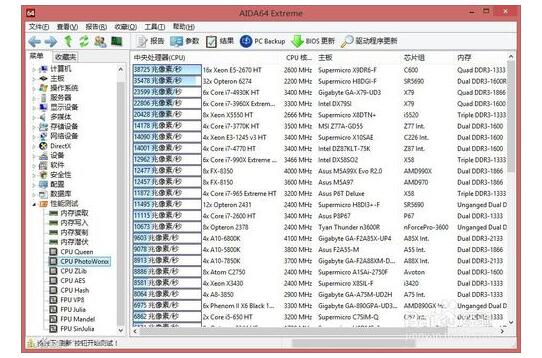
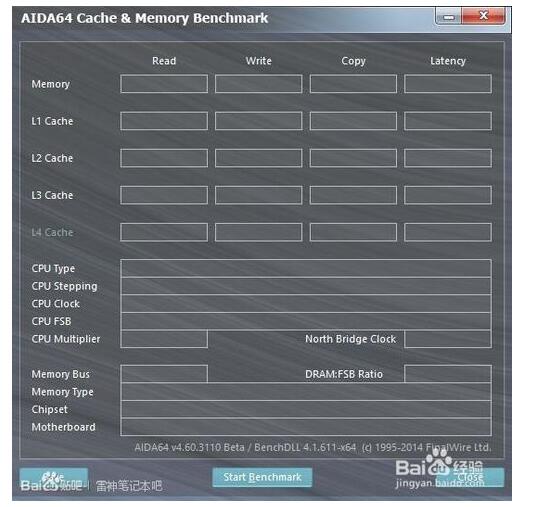
6, the use of AIDA64 software for computer stability testing techniques
Click on the menu bar tool - stability test, open the test interface, you can see there are six test items (integer, floating-point FPU, cache, memory, hard disk, graphics card GPU) in the upper left corner, below the real-time status of the CPU dynamic chart First, to test only the CPU as an example, the general use of the computer we only need to check the first three items, if you can play more games can only check the FPU, the temperature will be much higher, select the start button below the start baking machine test,; (We Only check FPU here).
The picture shows a double grill setting, but generally does not use AIDA64 to double bake. The double bake test is generally performed using AIDA64's Stress FPU test and FurMark (commonly known as donut) for double bake testing.
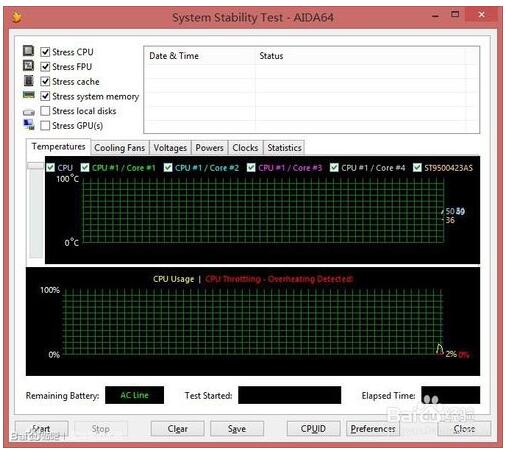
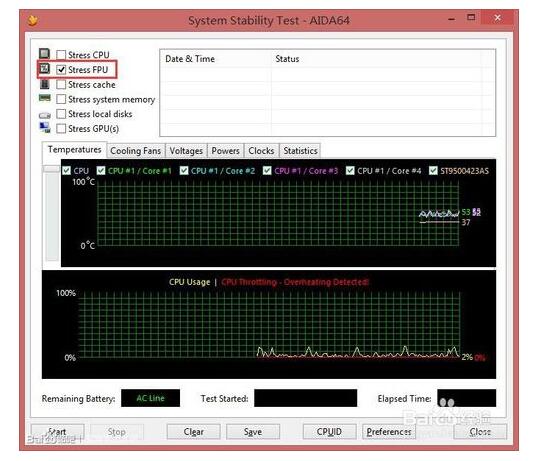
1. Xiaobian downloads and installs the Chinese version of aida64. After opening the software, we can see that there is a series of function menus on the left side.
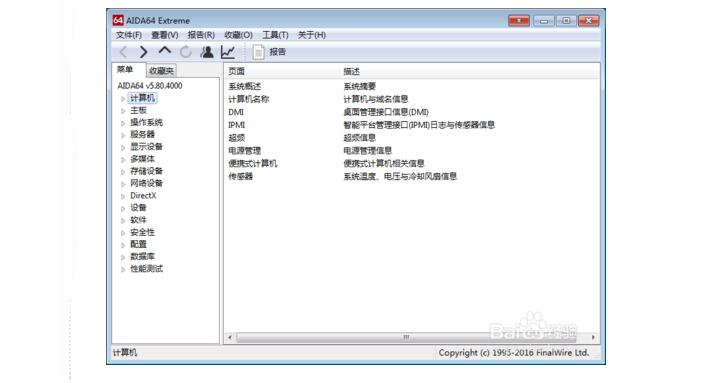
2. We click on the small triangle on the left side of "Computer" on the left side of the Chinese version of aida64, open the drop-down menu, and select the sensor function.
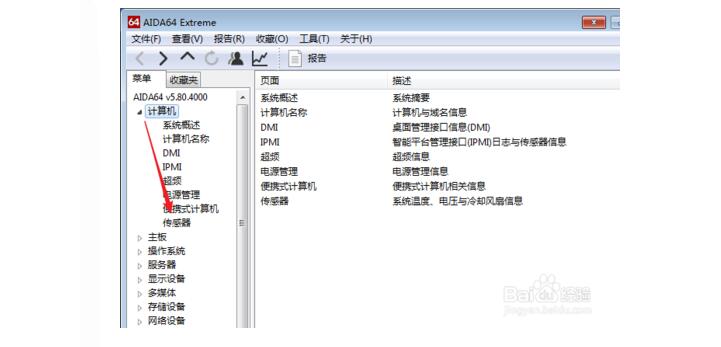
3, at this time in the aida64 Chinese version of the sensor interface on the right side of the interface you can see the temperature, and some small partners often ask aida64 how to look at the motherboard temperature, aida64 how to see cpu temperature, etc., have shown here. At the same time, we can also see the voltage and power consumption below.
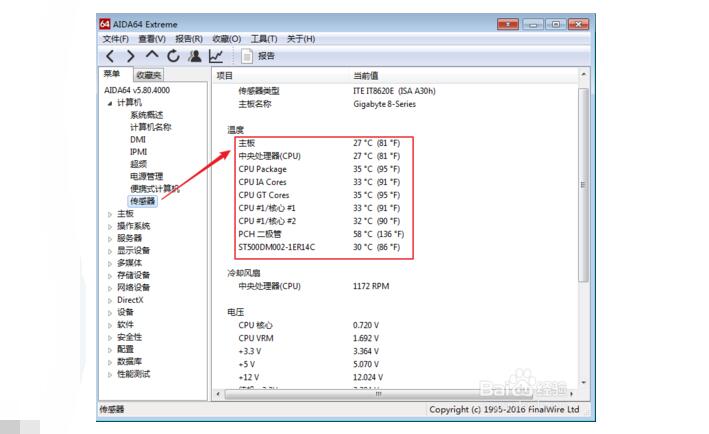
Fume Ultra Vape,Fume Ultra Disposable Vape,Fume Ultra Disposable 2500 Puffs,Fume Ultra 2500Puffs Vape
Nanning Nuoxin Technology Co., LTD , https://www.nx-vapes.com